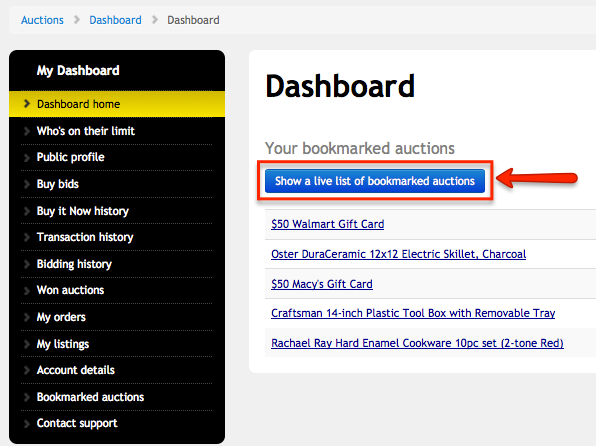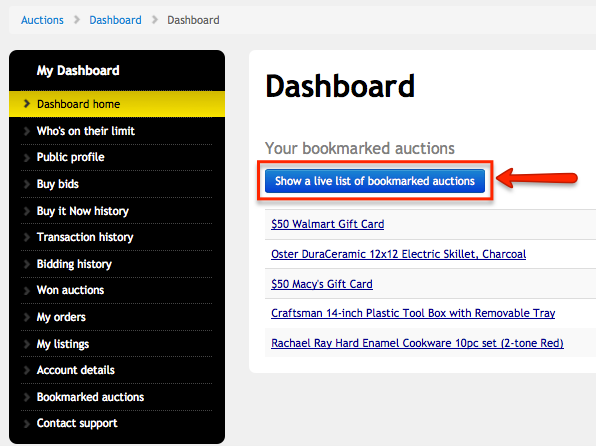7 Most Useful Dashboard Functions
DealDash gives you your own personal dashboard page which has all of the information you need to keep track of your bidding.
Your dashboard contains a public profile page to say a little bit about who you are. This is called the Bidder Bio and when you fill this out DealDash actually gives you 3 free bids! Your bidder bio will show up every time you place a bid on an auction. I see a lot of people who don’t bother to fill this in. Why not? Go claim your free bids!
Also see: Review of Revealing DealDash Bios
There is a won auction page and an order page. You can use these links to keep track of what you won and especially when your item has been shipped. That way you know when your item is coming and you can even follow this with the shipping tracking code provided.
You’ll find your transaction history and a bidding history as separate links in your dashboard. With these links you can see how many bids that you have placed on an item and also how many bids have been added to your account. So for example let’s say you posted a picture to DealDash’s Facebook page to get free bids. Once the bids are added to your account you’ll see it pop up in your dashboard transaction history with a note referencing the bids were added for posting a Facebook photo to get free bids. You may also want to read 5 Ways To Get Free DealDash Bids.
One of the most important links on your dashboard is your bookmark page. This is where you can go through the auctions that are coming up and place them here. That way instead of scrolling through all of the auctions let’s say for the next 5 or 6 hours you pick the ones you want and put them here. This makes bidding on the auctions you want more organized and a lot faster to find. Here are some screen shot examples of what this looks like after you have booked marked an auction.
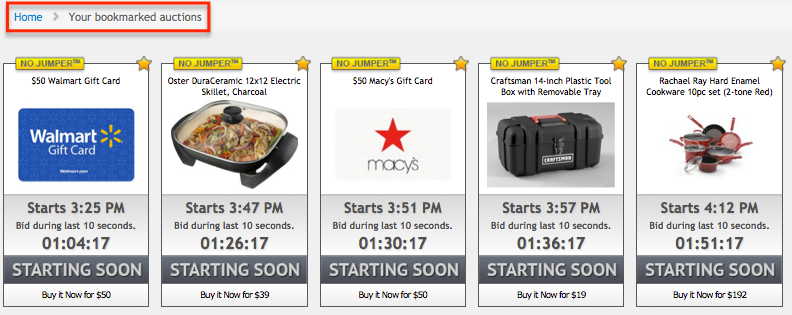 Last but not least there is a support page. E-mail Deal Dash at any time and they will be happy to assist you in any way.
Last but not least there is a support page. E-mail Deal Dash at any time and they will be happy to assist you in any way.